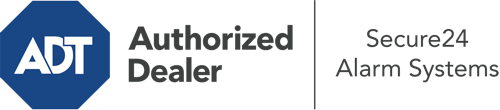How Do I Operate The ADT Command Panel In Long Island?
The center of your home security system, the ADT Command panel is a robust touch-enabled hub that communicates with all of your integrated devices. You have the ability to arm your system, adjust home automation settings, and even communicate with monitoring professionals. It’s likely you’ll have no problems operating this straightforward tool, but to assist you in getting started, it’s a good idea to explore some of its essential features.
What Are You Able To Do With ADT Command In Long Island?
Prior to delving into the fundamentals of how to operate it, consider what this centralized home security panel can do. Most importantly, ADT Command is where you may activate and deactivate your system, but it’s suitable for quite a bit more.
With ADT Command, you are able to:
- Customize home automation with your own rules, schedules, or scenes. To illustrate, you are able to have your main entrance lock automatically when the system is engaged or have lights turn on at predetermined times.
- Lock or unlock doors.
- Review real-time streams or saved clips of your doorbell, outdoor, or indoor cameras.
- Speak through the 2-way talk component or reach out to ADT directly in case of an emergency.
- Connect with your smart speaker.
- Make changes to users and Wi-Fi settings.
Getting to Know Your ADT Command Panel In Long Island
Simply familiarizing yourself with the touchscreen is one of the most sensible things to do when it’s first installed. That starts with the home screen. You’ll spot a large symbol that shows your existing status - such as “Armed Away.” Underneath, you’ll see smaller icons that represent different arming alternatives. Tap them when you would like to alter your status. The custom arming option is nice because it gives you the opportunity to bypass particular sensors. Interested in leaving a window cracked at night for a bit of clean air without triggering the alarm? That won’t be a problem.
At the upper left-hand side, you’ll notice a Wi-Fi symbol that displays your signal strength and a mailbox symbol where you may get communications from ADT. On the right, you’ll notice icons for home automation, scenes, and zones. At the top right, you’ll discover crucial emergency alarm buttons. You’ll have the ability to touch for personal (medical), fire, or police. Your monitoring specialists will alert the appropriate emergency service providers per your decision.
The arrow to the right will lead you to extra options. There, you’ll find the tools feature. Tap on this icon, input your password, and then you’ll have the opportunity to manage Wi-Fi settings, general settings, users, and much more. You’ll even find support videos if you are in need of assistance.
Arming Your Home’s Protection Via The ADT Command Panel
The touchscreen panel makes activating your system fast and easy. All you have to do is pick the icon you want from the home screen. Your possible selections are Arm Custom, Arm Away, and Arm Stay. If nobody is going to be at home, the away choice is your best bet. You may decide to “quick arm,” which doesn’t need a passcode, or to postpone the activation of your home’s protection. This will initiate a timer, giving you the chance to depart before the system arms. If someone is home, the Arm Stay setting is the top choice. The custom setting gives you the opportunity to bypass particular components and also operates on a delay.
Once you know the principles of arming your system, you may start exploring the other beneficial features.
Start Using ADT Command With Your New Security System From Secure24 Alarm Systems
Are you excited about being able to control and personalize your entire home security system using one centralized command panel? Take advantage of the powerful ADT Command in Long Island by working with the experts at Secure24 Alarm Systems. Contact (631) 213-3528 to order your home defense today.